250,000+
Project Sites
20-30X
Return on Investment
Unlimited
Users & Storage
Scoop’s unique Central Operations Hub™ connects all team members, tools and processes across field & office. This enables renewable installers and service providers to realize significant savings while accelerating operations to take on more opportunities and grow faster.

250,000+
Project Sites
20-30X
Return on Investment
Unlimited
Users & Storage
Scoop’s solar project management tool makes it easy for residential solar companies and service providers to standardize, automate, and track projects.

Installers choose Scoop to manage complex commercial solar projects with workflow automations, project templates, powerful integrations, and more.
Scoop allows renewable energy project managers to track work orders, streamline service requests, dispatch technicians, and more.
From site surveying to commissioning and beyond, Scoop helps EV charging station installers simplify project management and scale installation processes.
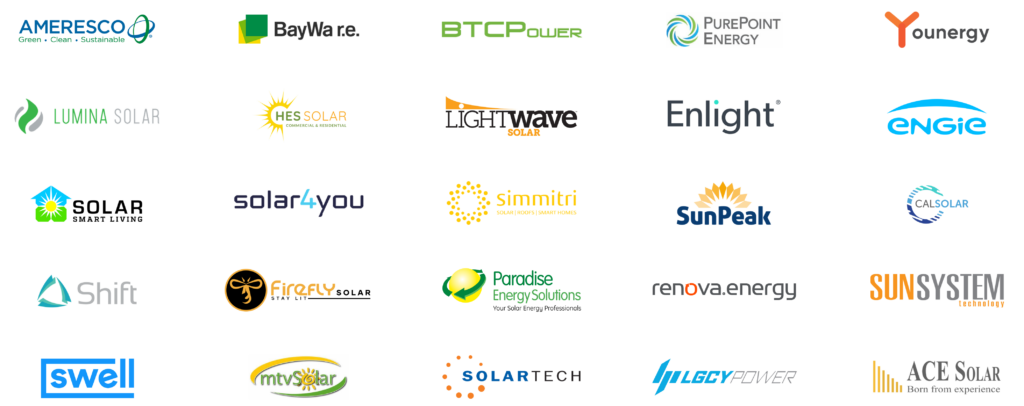


Transform your solar business with the right technology stack and gain control over rising operational costs. Achieve profitable growth by streamlining labor, reducing administrative work, eliminating repeat data entry, and ensuring smooth handoffs.
Wednesday, July 12, 2023 at 9 am PT / 12 pm ET

In this webinar, we will share key growth challenges and solutions that renewable installers are using to help their teams manage heavy project loads while enabling profitable growth.







250,000+ project sites use Scoop
"The software is exquisitely designed, very user friendly and delivers on my expectations for reporting. The team has been very hands on with how to best build out the platform."
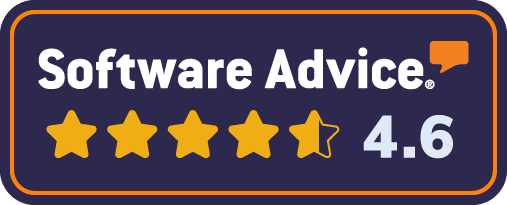
"Scoop has been a great partner and the platform is a tremendous asset. The system is very easy to use and it has considerably streamlined our field operations."
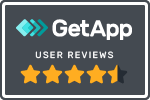
"The training that we've received as a company has been wonderful. The customer success team is always available and wants you to succeed."

Scoop is recognized as one of the Top 100 Tech Companies to Watch in 2023.
Scoop integrates with 500+ leading design, proposal, CRM, ERP, and accounting systems. Enjoy turnkey integrations powered by our GLOO™ platform tailored to your needs. This saves you development costs and achieves fully end-to-end automated workflows.
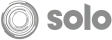



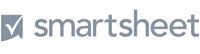
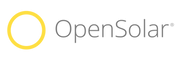
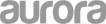
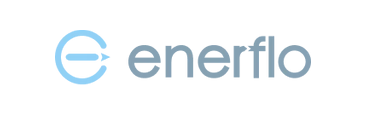
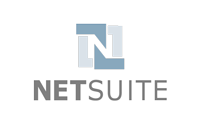



Centralized Data & Automated Handoffs
Ease of Access & Use in Field or Office
Connected Tools & Projects Dashboard
